Trumpeter Media uses affiliate marketing. An affiliate advertising program designed to provide a means for us to earn fees by linking to this product and affiliated sites. Other affiliate links may be used in this article, but they do not impact on the price that you pay (in fact you get to use my discounts!) and they help me to get this information to you for free.
Instagram is one of the most popular and fastest growing social networks. It is image based and on trend.
One of the great things about Instagram is that it is in the moment – current snaps of your selfies, beauty products or travels.
Instagram on Hootsuite
If you find that keeping on top of your instagram account, worry not, because of the new facility for Instagram on Hootsuite!
What is Hootsuite?
Hootsuite is a social media management platform that allows you to manage several social media accounts all in one place – Twitter, Facebook, Google Plus and now Instagram! Through Hootsuite, you can pre-schedule tweets and posts in advance. You can also engage in social media listening to find out what people are saying about your business or a particular issue.
You can register with Hootsuite for free which will give you the ability to manage 3 profiles and basic message scheduling. If you are a small business or social media manager, you probably want to go for Hootsuite Pro, which will give you up to 100 social media profiles and advanced schedule.
Hootsuite Pro is what I use to manage my business needs.
How to add Instagram on Hootsuite
1. Log into your Hootsuite Account.
2. Go to your Profile picture for your Account (top left corner) and click on it.
3. Click the blue button for Add a Social Network.
4. Select Instagram from the list on the left hand side in the hover box that pops up.
5. Click connect with Instagram.
6. Click authorise and it will connect to your Instagram account.
Now you can schedule for Instagram through Hootsuite 😉
This may appear on your screen as a pop up when you log in…in which case just follow the instructions! Easy 😉
Watch the Video and then click Connect Instagram.
How to Schedule and Use Instagram on Hootsuite
When you have connected your Instagram to your Hootsuite account, you will then need to set up a tab. Go to ‘streams’ (the little house icon) and click the little + at the top of your bar to add a new tab.
Name your new tab ‘Instagram’ by clicking in the ‘untitled’ box at the top of your tab.
Then you need to add streams, which will give you the columns to see posts. Simply click the ‘add stream’ button to do this.
The streams that I usually add are Home, My Posts and Scheduled. This allows me to see my posts, people I follow’s posts and any posts scheduled for release from my account. Once you have added those streams, your Instagram Tab should look something like this….
You can now manage your Instagram account from your Hootsuite dashboard.
If you want to schedule posts for Instagram on Hootsuite, click in the top ‘compose message’ bar. Select your Hootsuite account. Fill in the message ‘text’ section with what you want to say using hashtags. Then press the paperclip to add your image. Finally, check that you are happy with your message, select the correct date and click schedule.
Tips on using Instagram on Hootsuite
- Don’t overdo the hashtags.
- Don’t bombard your users with too many posts in a short time.
- Remember to interact – like other people’s pictures.
- Combine with real-time use as well, and don’t be to rigid in your schedule, otherwise people will not feel that it is an authentic Instagram account.
Do you use Hootsuite for Instagram? If so, I’d love to hear from you.
If you enjoyed this article you might also like to read about What are the best free Instagram schedulers out there in 2020?

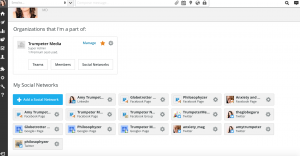




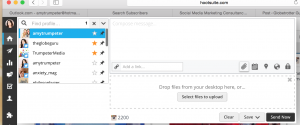
One thought on “Instagram on Hootsuite!”